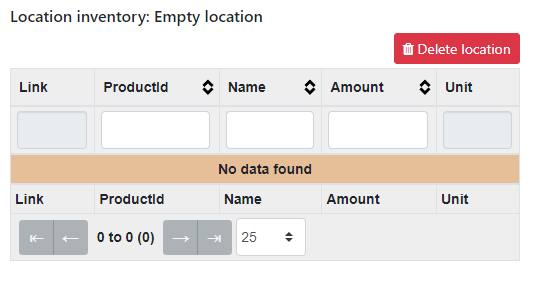To get an overview of all the locations in your warehouse press the locations button on the main screen:
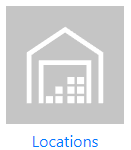
All the defined locations will be displayed in the overview.
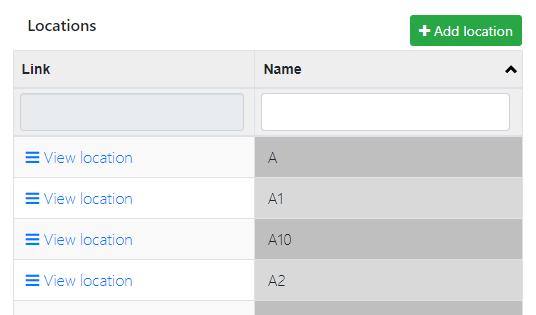
When you click on “View location” you can find more information about the stock on the selected location:

When you click on “View product inventory” you get an overview of the stock of the selected article:
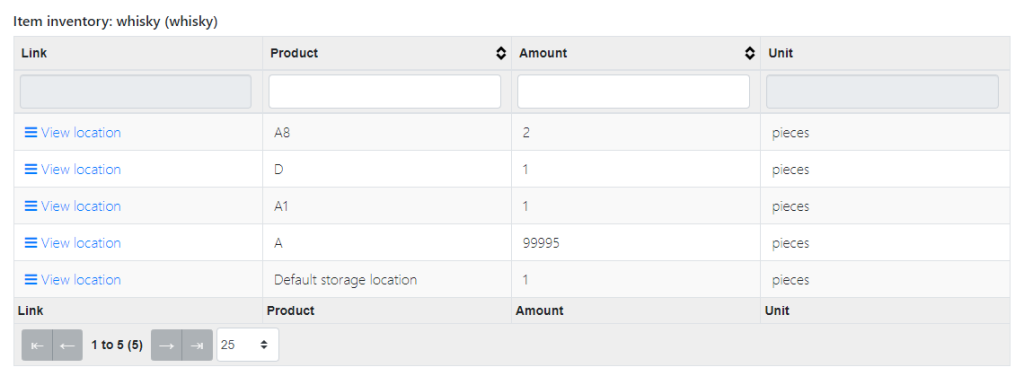
Create a location
At the locations page you can click the “Add location” button to create an additional location:
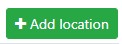
Enter the location name of the new location and press submit to create a new location:
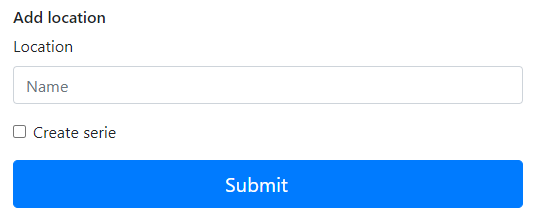
In the video below you can see the steps how to create a new location:
How to create multiple storage locations?
When you want to create a couple of new locations in one go, you can create a locations serie. To realize that, click on “Create series”.
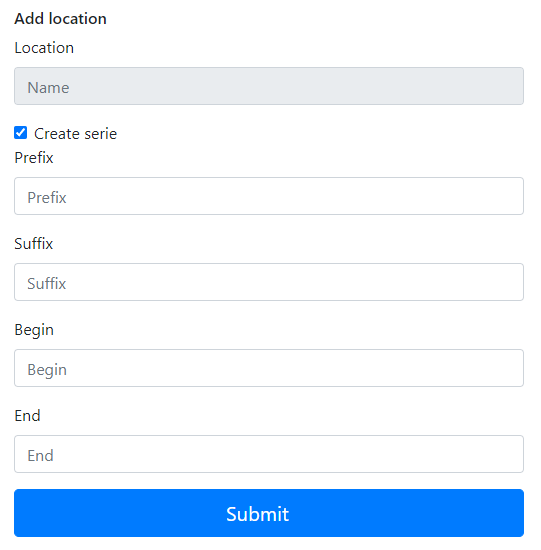
Under prefix, enter with which characters the location name should begin. At the start, indicate which numerical value you want to start with and at the end where the series ends. If necessary, enter a suffix.
Do you want to create a series from A1 to A10? Then enter A at Prefix, at start 1 and at end 10. Leave Suffix empty. Press submit to create the location serie.
How to delete a location?
It is only possible to delete a location when there is no more stock registered at this location. When the location is empty, a “Delete Location” button appears on the location’s information page. Press this button to delete the location.